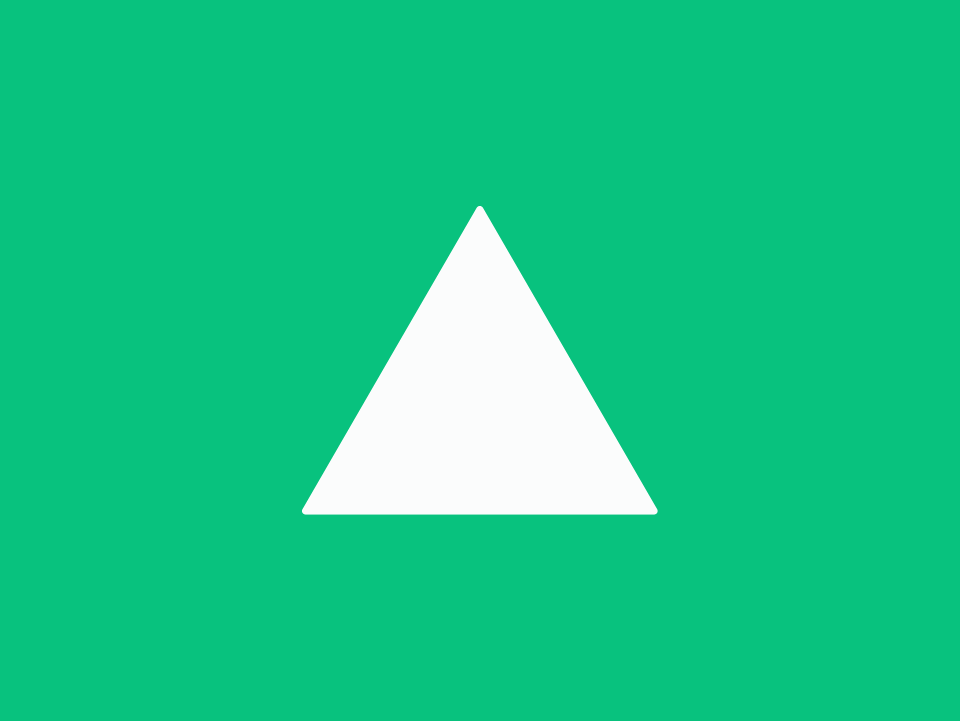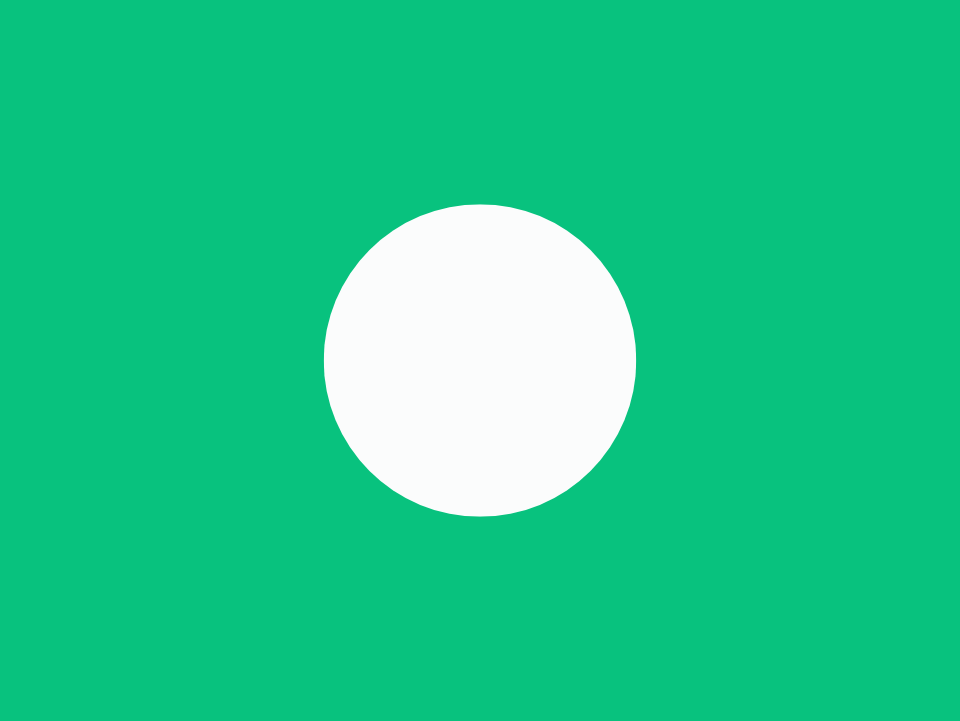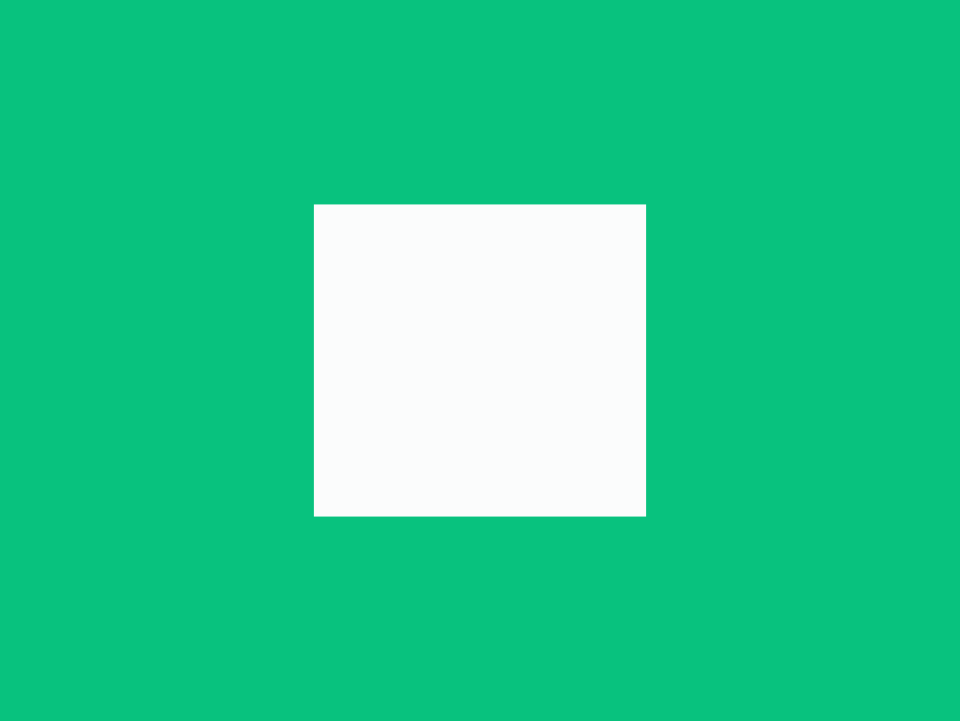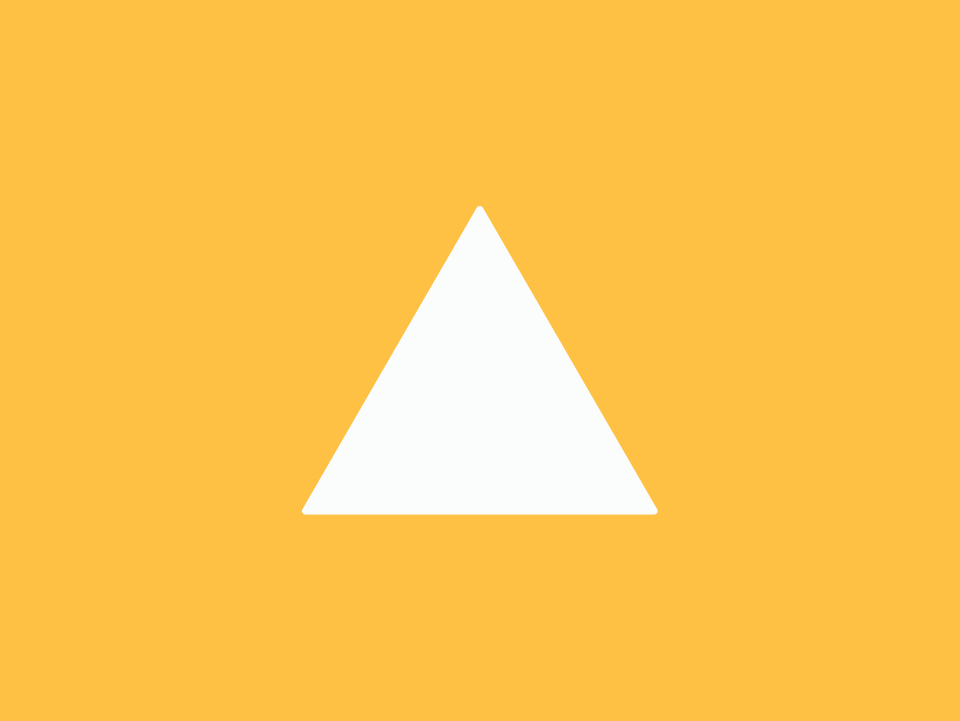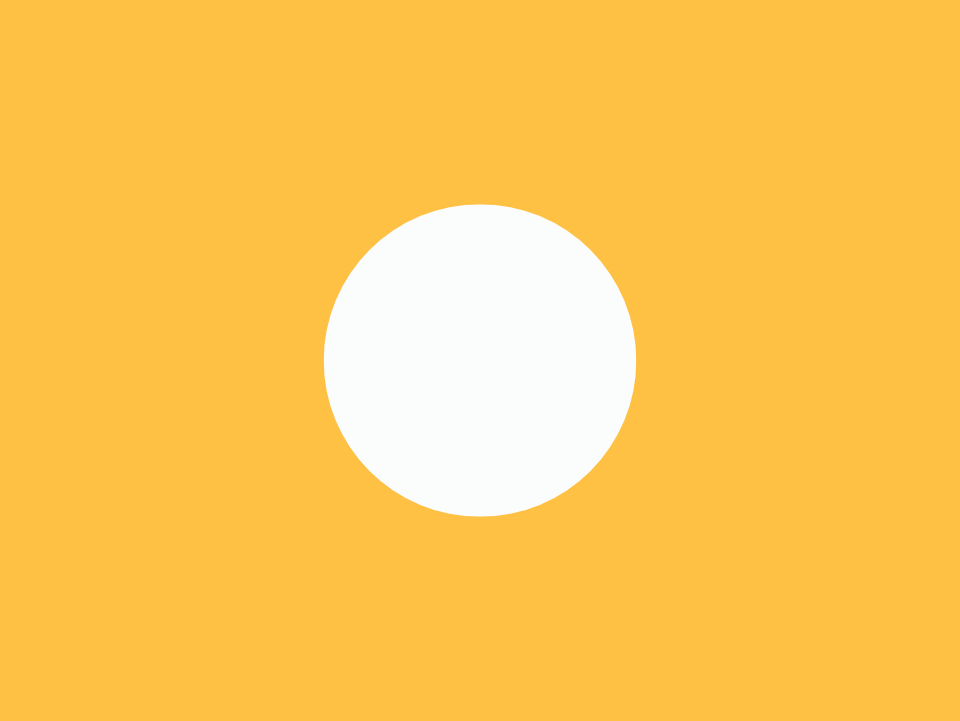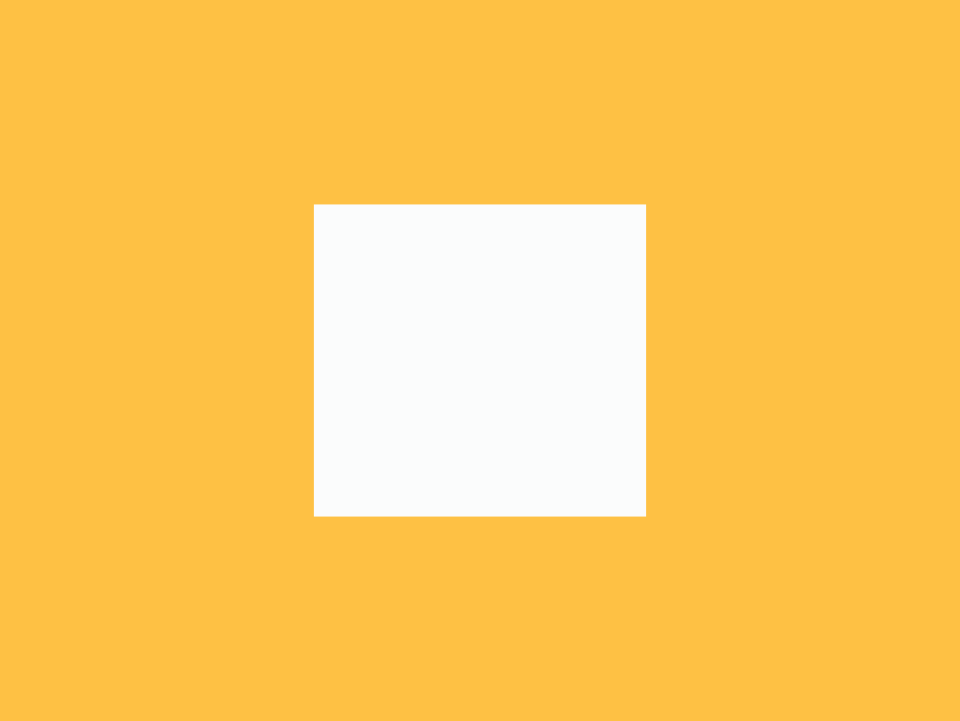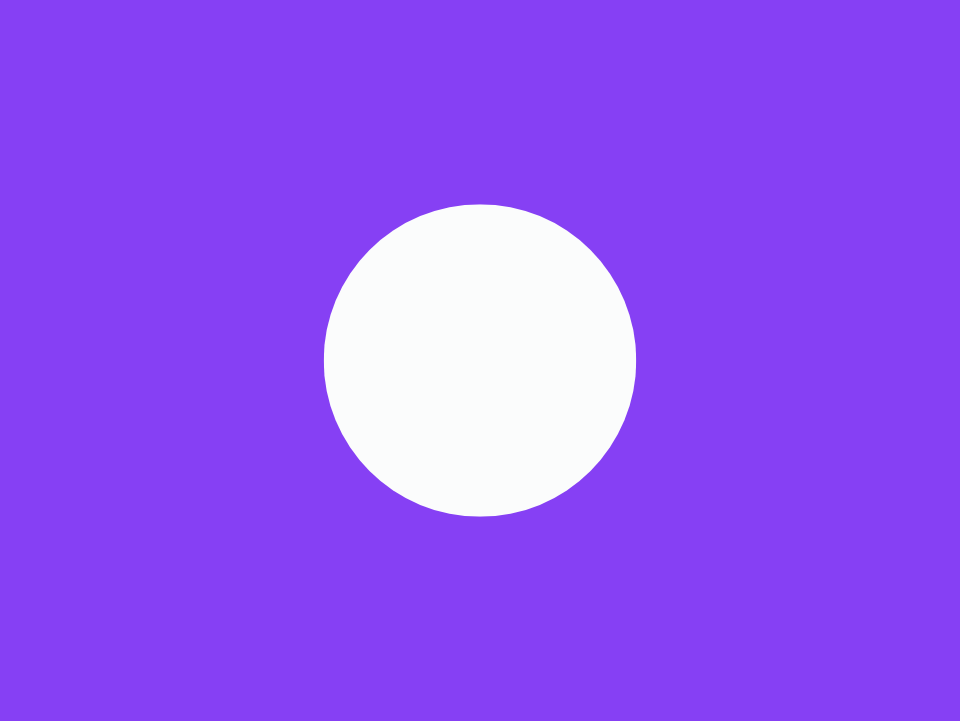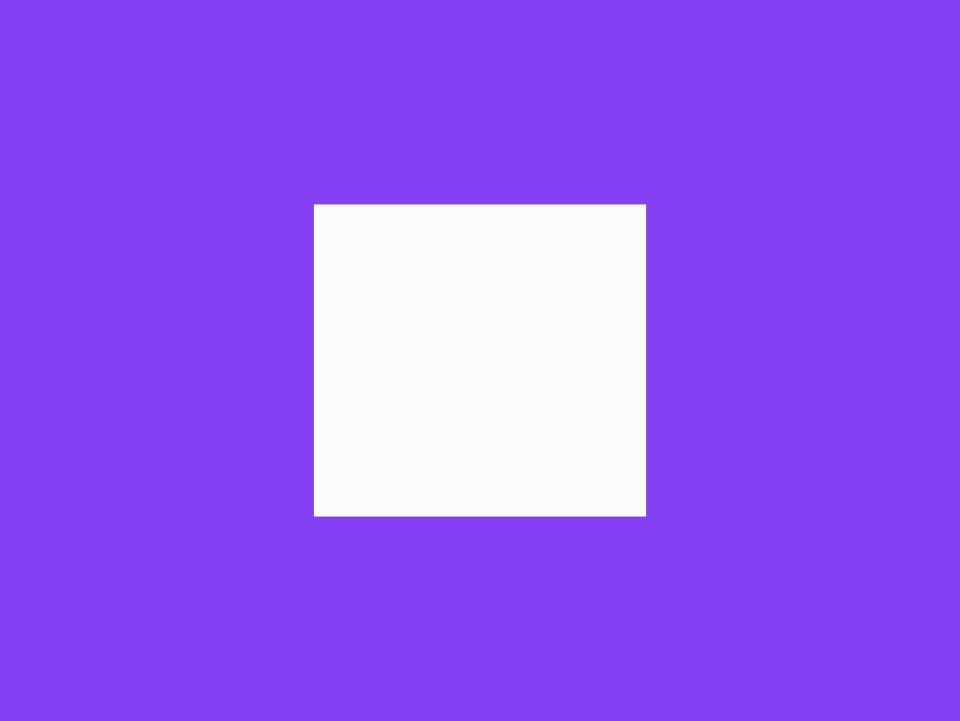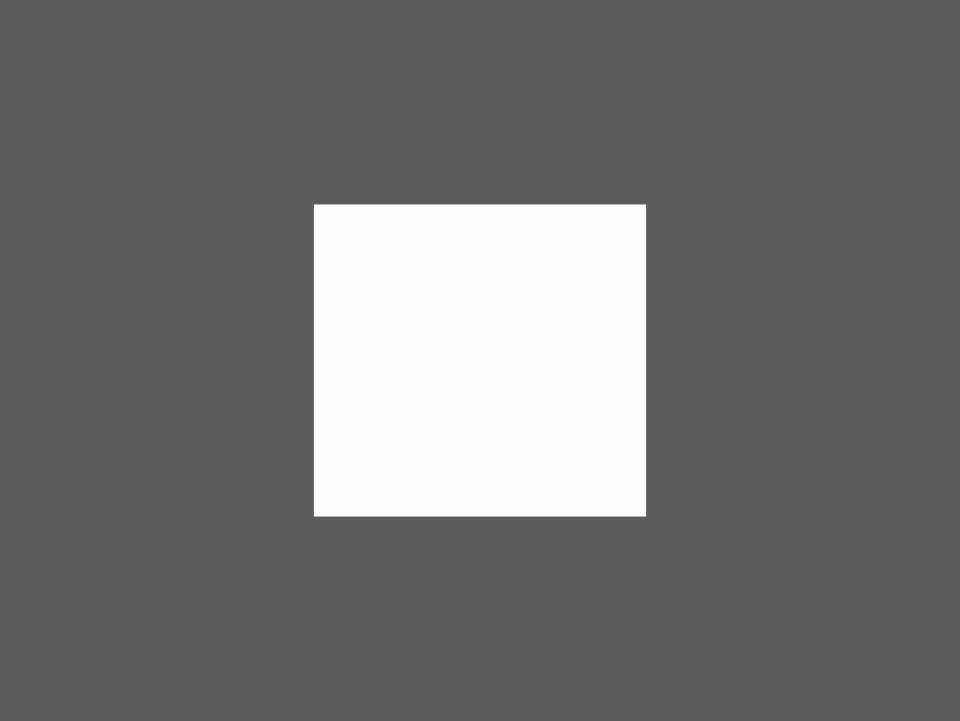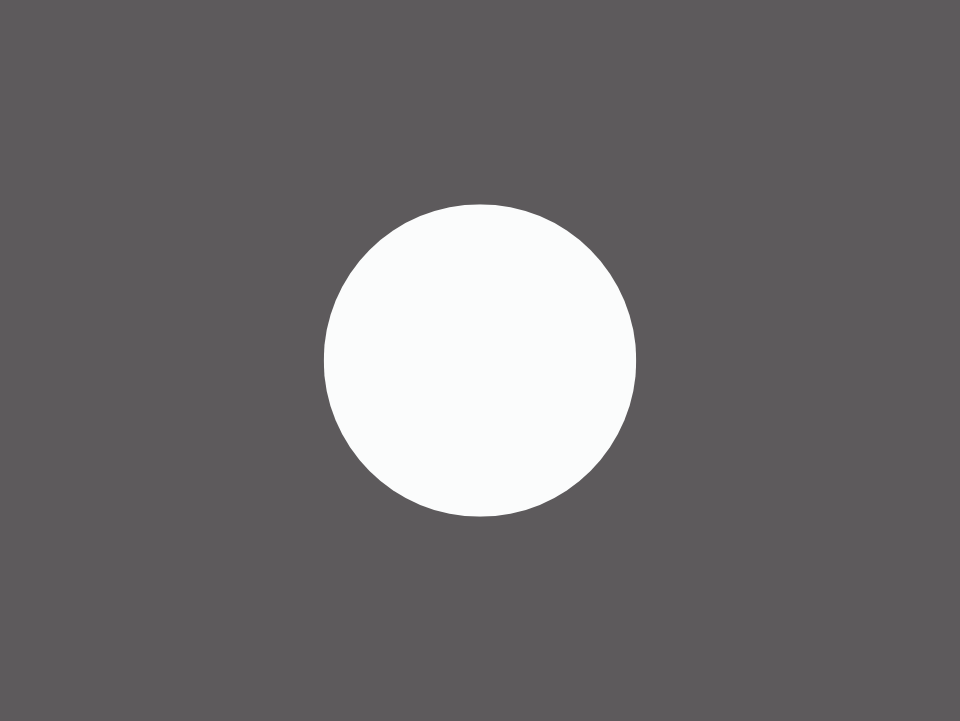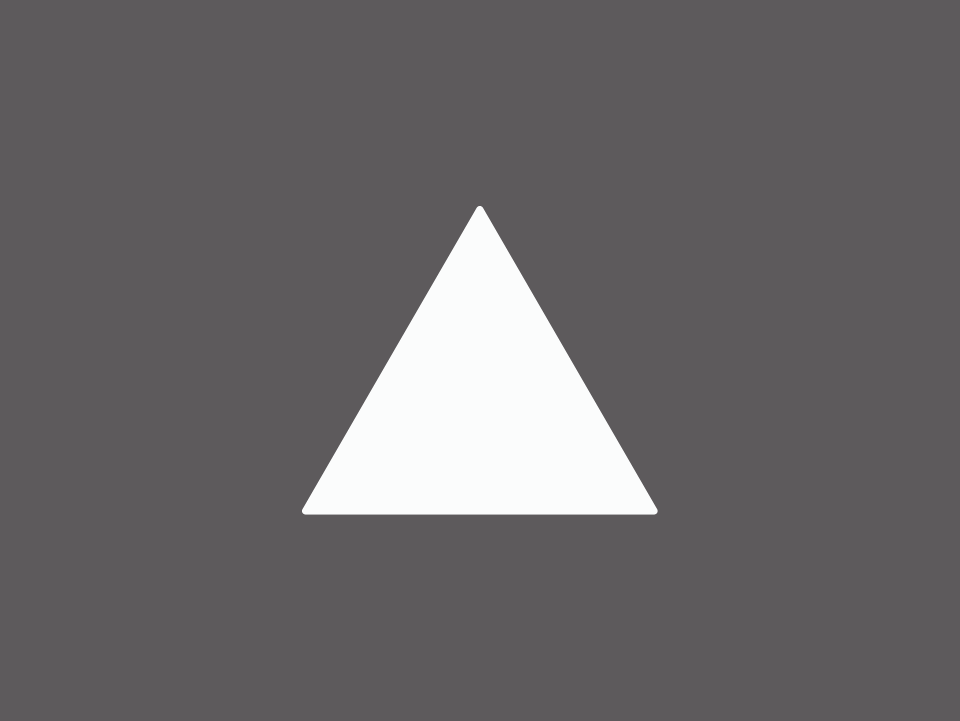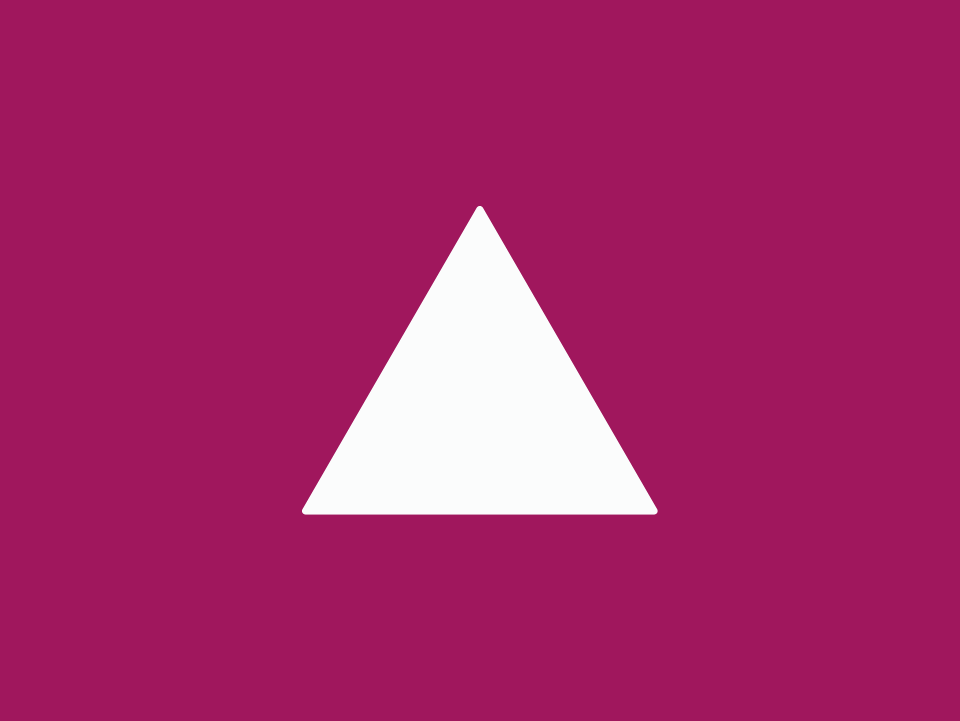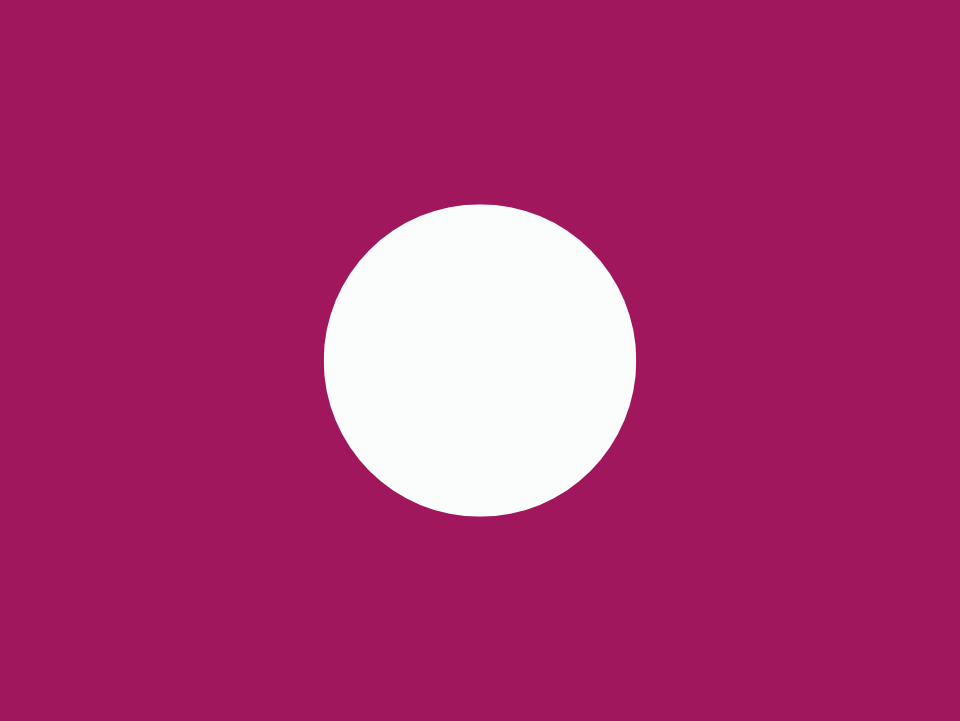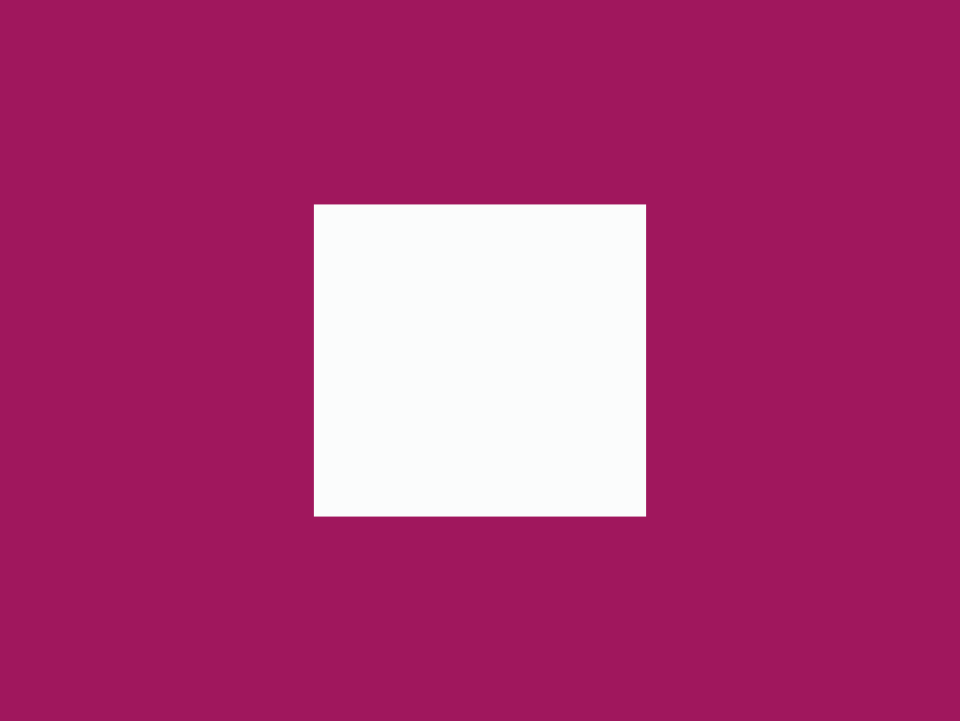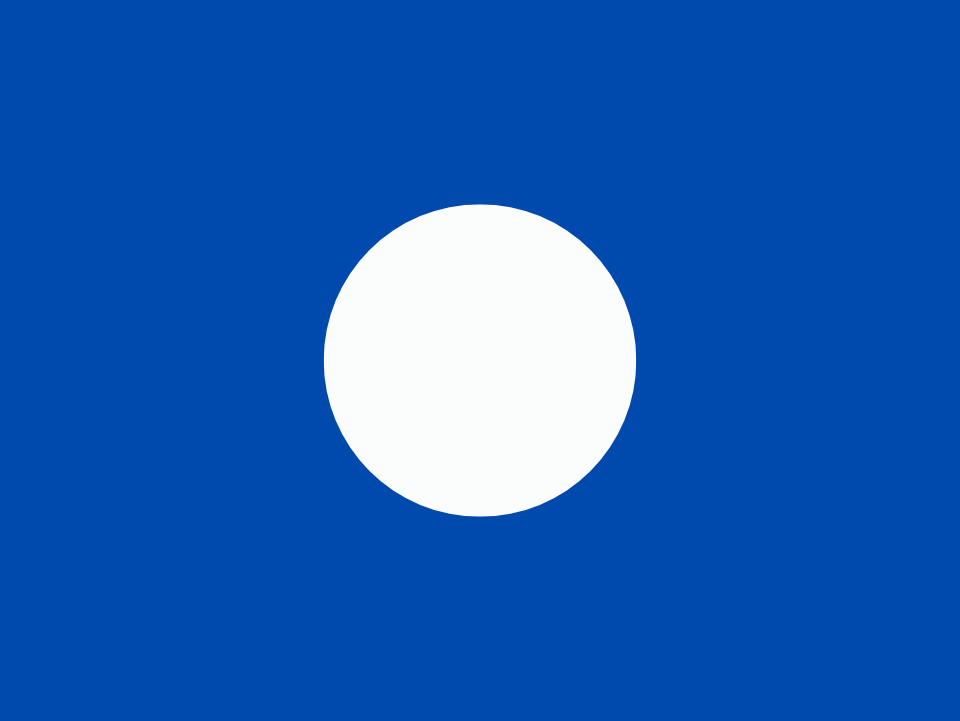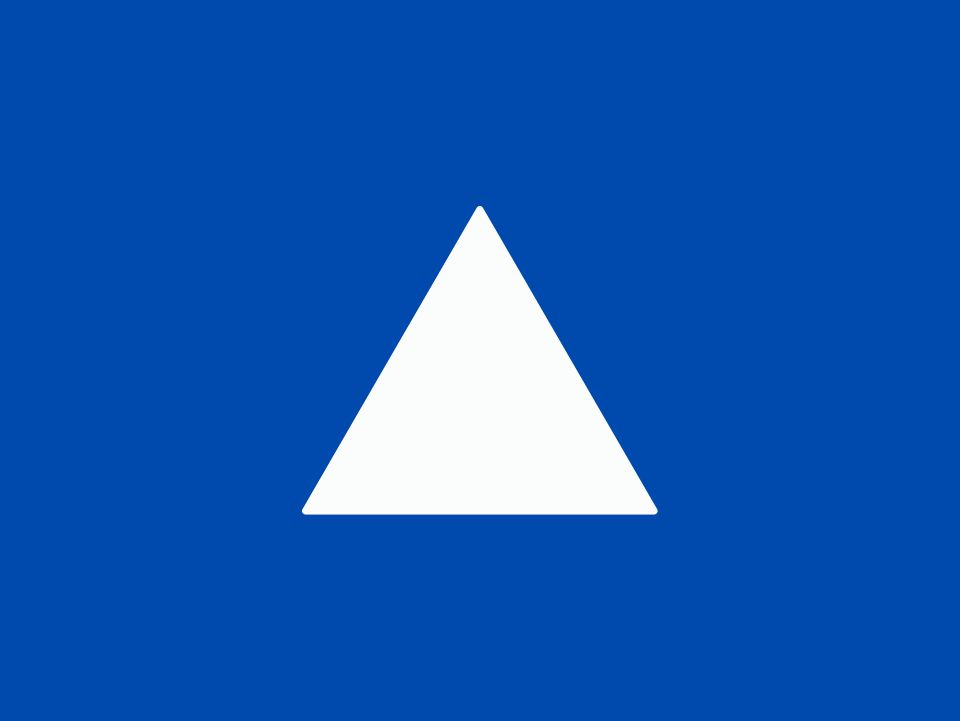BEGIN WITH THE ESSENTIALS
Resources
Here you’ll find thoughtful recommendations and practical tools to help you create content that’s accessible, inclusive, and user-friendly for everyone.
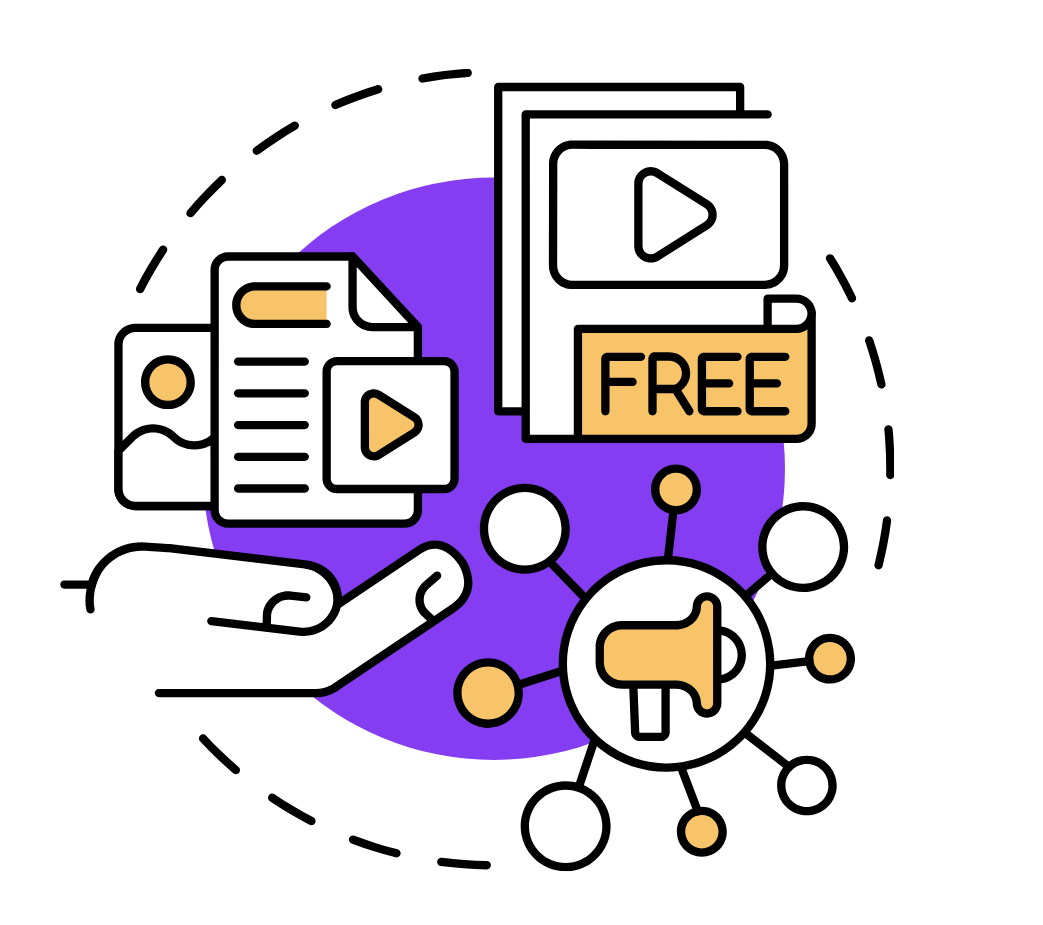
Tools for accessible color combinations
Accessible color checker
Quickly check which text and background color combinations meet accessibility standards. Choose up to 6 colors.
WebAIM Contrast Checker
Use WebAIM’s tool to easily test if your text and background colors are accessible and provide a better experience for all users.
Alternative text
An Alt decision tree
Use this alt text decision tree to learn how to describe the visual elements in your course.
AI | Alt text generator
Just upload the picture to the tool and it automatically generate the alternative text for your project. Reminder: don’t upload images that contain private or sensitive information.
Accessibility testing tools
Silktide Accessibility checker
Free browser extension. It helps you check your website for accessibility issues in a quick and easy way. Use Silktide’s simulator to see how your content looks to users with different vision types or try screen reader.
Silktide Accessibility checker overview
Here’s a quick overview of the Silktide Accessibility Checker. Review it and explore its possibilities to see if it’s a good fit for you or your organization.
Video creation and captioning tools
Clipchamp
Tool for creating videos, tutorials and quick content with captions. Clipchamp includes an auto-captioning feature that uses AI to transcribe spoken audio into text.
Accessible link writing
WebAIM Links and Hypertext
Check out the WebAIM Links and Hypertext page to learn how to write accessible links and see clear examples.
Microsoft: Create accessible links in Word
Watch this short video about how to create accessible links in Mircrosoft Word
Transcripts
How to add scrollable transcript in Rise 360
Watch this video to see how to add transcript to your video content in e-learning,
Add transcripts with accordions in Rise 360
Read this e-learning community post on how to add transcripts using accordion block in Rise 360.
Communities for Learning Creators
eLearning Accessibility Community
Join this LinkedIn group to connect with learning creators and share insights on educational content!
Be part of this Facebook group to learn, collaborate, and grow with online course creators